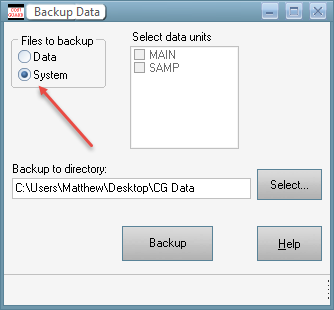Use the following directions (either 1. OR 2.), then send the file to support@CostGuard.com.
If the file is larger than 5 megabytes it will be rejected by many email systems, so you’ll need to use http://www.sendthisfile.com or similar.
1. If using the local version of the database (you’re StandAlone or on a local network, and did not upgrade the Advantage database).
Simply use the backup utility – CostGuard > File > Backup option.
If you are sending system files only, please check this box.
If you cannot get into CostGuard or are Using the Advantage Client/Server Database, here are directions for backing up system files from your directory:
You need to Zip up your system folder in a file (your system folder might be on a network drive – if you’re not sure of the location, then from within CostGuard click File, View CostGuard ini file, and look at the System= setting).
1. Click Start, My Documents, [in Windows 8 click on the This PC icon from the Start menu] (or wherever your System folder is located based on the CostGuard.ini file)
CostGuard Shared/System
2. Highlight the System folder
3. right-click the mouse, select Send To
4. select Compressed (Zipped) Folder (wording may be different).
Now there will be a new file with an extension of .zip in that same folder. Please attach this file to an email to support@CostGuard.com.