 button. The Export
Order popup will appear.
button. The Export
Order popup will appear. You can send your orders to your Vendors in CostGuard. Sending orders electronically avoids miscommunications when you leave the paper for sales representative, or call your order in. Sending electronically also helps to avoid substitutions for your key Inventory items, as you choose what you want to buy.
Before using the Order feature in Vendor Transport, talk to your Vendors. You need to know their preferences for canceling an order once it is in their system. You also need to know how they want you to handle add-ons, or additional items you wish to add after you have sent the main order. You also need to know how to access your confirmation screen which shows what Inventory items they are out of, and what substitutions are available. These crucial procedures are handled differently with every wholesaler.
For more information on VendorTransport and how to configure the program, click here. You must complete the setup configuration before you can export an Order.
Exporting Orders is available from the Shopping Cart, Order by Vendor and Edit/Delete Order Screen. Once you click the VendorTransport Export button, the process is the same.
To Export Orders using VendorTransport
1.
Open your Order, or if you are in an order, scroll to the bottom
of the screen. Click the  button. The Export
Order popup will appear.
button. The Export
Order popup will appear.
The Vendor Transport button is at the bottom of the Order by Vendor and Edit/Delete Order Screen. If you used the Shopping Cart to create your Order, save it, and then open it in Edit/Delete Order to access Vendor Transport.
2. Click the button to the left of your file type. Move your cursor to the field next to Export File and type in a name. Click Select.
CostGuard will detect the Format type for you. Move your cursor to the bottom of the screen and type in the Export File name.
3. Click OK. CostGuard will now export the Order.
You will see the following confirmation popup when the export is finished.
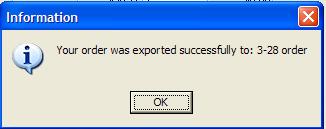
4. Close or minimize CostGuard. Open your Vendorís electronic ordering program. Follow their directions to import the order and send. If youíre not sure about that process, please contact your Vendor.
When you are finish sending, donít forget to check the order confirmation to make sure that you will receive everything that you ordered.
To return to the main Order Screen and choose another Ordering method, click here.
To return to the Vendor Transport main page, click here.
To continue with the tutorial and go to Receipts, click here.