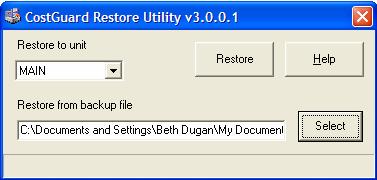
Tips
Print this page out so you know where to find the restore utility.
CostGuard has a restore utility. This will restore data from a backup disk or directory. If something happens to your data, or you are having issues opening the files, use this command to fix these problems.
The Restore utility needs a backup file to work. Please make sure you have a recent backup file before you begin the process. For more information on how to create a backup file, click here.
1. There are two different ways to access the Restore Utility. You can click File, Restore Data, or click Start (All) Programs, CostGuard V3, Restore. CostGuard will close.
You can use either method to reach the Restore Utility. If you cannot open the program, use the second method.
2. Click the down arrow at the end of the Restore to unit field. Click the unit that you wish to restore.
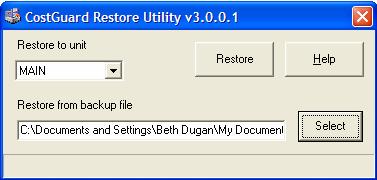
3.
Click the ![]() button. Find the directory
or disk with the backup data. Click on the directory.
button. Find the directory
or disk with the backup data. Click on the directory.
If you used an external storage device, attach it to the computer before you click the select button.
4. Each unit has its own backup file. Highlight the file that matches the unit that you selected. Click Open.
If you choose the wrong file, the restore utility will not work.
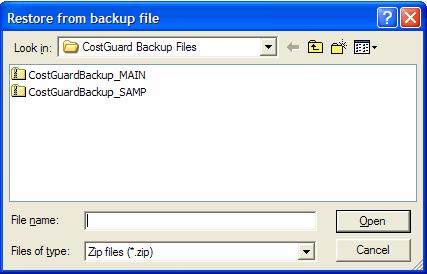
5.
Click the ![]() button. You will see a progress
bar at the bottom of the box.
button. You will see a progress
bar at the bottom of the box.
6. When the restoration is finished, you will see a confirmation popup. Click Yes to restart CostGuard.
After copying, you will need to open CostGuard and re-enter any transactions such as receipts, requisitions, and orders that happened since that date. Alternatively, you can enter in a new count for all Inventory Items. If you choose this option – please a make a note of the missing transaction dates so your accountant can make the appropriate adjustments.
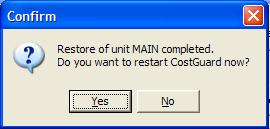
Continue regular path