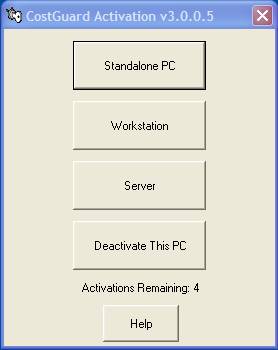
When you purchased the Server version of CostGuard, you also purchased as many workstations as needed for your operation. CostGuard’s Server version is designed so you can activate and deactivate workstations as you need for your operation. Once you activate a workstation, it can access all of CostGuard’s data on the server.
Before you can activate the Workstations, you must activate the Server. If you have not activated the server yet, click here to go to Activating CostGuard. When you are finished, there will be a link back to this file.
1. Go to the first workstation. Start CostGuard. Click Help, click Activation Utility.
CostGuard will show the number of remaining workstation activations at the bottom of the popup.
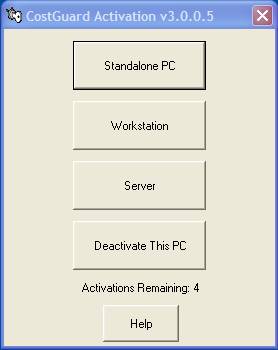
2.
Click the 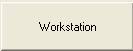 button.
button.
You will see the confirmation popup. Click OK to acknowledge.
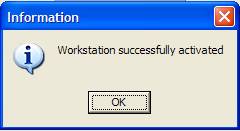
3. If you used up all of your purchased Workstation Activations, then the following popup will appear. Click OK to acknowledge it.
You can deactivate another workstation and then return and activate this computer. Or, you can contact CostGuard and purchase more workstations.
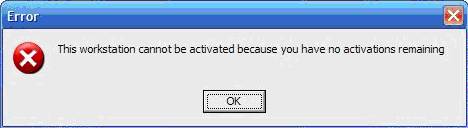
4.
To Deactivate a Workstation, click the 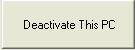 button.
You will see a confirmation popup. Click Yes to deactivate, click
No to cancel.
button.
You will see a confirmation popup. Click Yes to deactivate, click
No to cancel.
This will also increment the workstation limit on the server, allowing you to install another workstation if you want to. Once you deactivate the PC, it will continue to run CostGuard in Demo Mode until you reactivate that unit again. For more information on Demo Mode, click here.
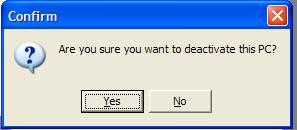
5. You must repeat this procedure from each computer that you want to set up as a workstation. If you do not set the computer up as a workstation, then the program will not work.
Continue regular path.