Tips
Since Saleable Items are ready to go - your labor cost on these items is low, and your food cost percentage on these items may be higher than other items. That is fine - selling these items is all profit after the purchase cost.
Saleable Inventory Items are ready for sale when they come in your door. Examples include single serving bottled beverages, wrapped candy bars, wrapped snacks or single serving items. When you check the Saleable box, the Sales setup button becomes active, allowing you to setup the item for immediate sale, without creating a recipe.
To Create a Saleable Item
1. Click Inventory, click New Item.
2. Type in the Information in all three Tabs – Main, Unit, and Ordering just like a regular Inventory Item.
For more information on the tabs and information needed for each one, click here.
3. When finished entering the information, click Main. Click the box in front of Saleable Item.
4.
The ![]() button at the bottom of the screen is now
active. Click it.
button at the bottom of the screen is now
active. Click it.
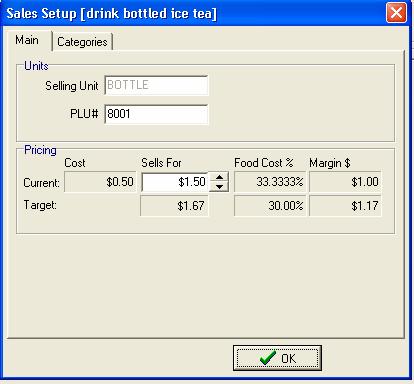
5. The Sales pop-up menu will appear. The Selling Unit is the same as the Pack Unti Description on the Unit Tab.
If you wish to change the saleable unit, you need to close this window, click the Unit Tab, and change the Recipe Unit. For more information, click here.
6. Enter in the items PLU number, and the Sells For price of this item.
For more information on PLU, click here. For information on the details of the Pricing Screens, click here.
7. Click the Categories Tab. Find the Categories associated with this Inventory Item on the Right Side of the Screen. Use the Scroll bar to find them. Double click the Categories to move them to the left side of the screen. Make sure that the most important category is first on the left side list.
Now this item will be included on any Category reports in the Recipe Module. For more information on Categories, click here.
8. When finished click OK to save and close the Sales pop-up window. If you are finished entering in all of the information on this Inventory item, click Close to save.
The Saleable item is now in the Inventory Module, and CostGuard treats it like any other inventory item. You can Count it, Bid it, Order it, Requisition it, Transfer it, and put it in the Shopping Cart.
9. To enter the Sales Data for a Saleable Item, make sure that the Saleable Item is included in a menu. Then follow the directions for entering Sales Data for Menu items.
If you are in the Inventory part of the Tutorial, click here to return.
If you are in the Sales part of the tutorial, click here to return.