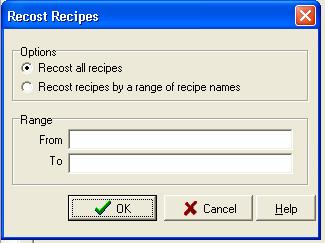
Tips
Since it only takes a few minutes, try to recost your recipes at least once a month.
When you open a recipe, CostGuard will recost it, picking up the latest prices from Receipts. There are times, however, when you may want CostGuard to recost some or all of your recipes. For example, if the price per pound of beef ribeyes drops dramatically, then you may want to recalculate your costs. Rather than searching and opening up all recipes that contain beef ribeyes, recosting will find them and change the price of beef for you.
Every time you receive Inventory Items, the cost of your recipes will change. If you are not concerned with the day-to-day changes in pricing, then when you open up the recipe, the new cost is calculated. The recosting tool, on the other hand, will recost all or some of the recipes for you, without having to open up each recipe individually.
Consider running the recosting procedure if
The price of an Inventory Item increases or decreases dramatically.
When a seasonal item, such as fresh strawberries, moves from in-season to out of season or vice versa.
If the pack or case size of an Inventory Item changes, for example, case size for butter goes from 36 pounds per case to 30 pounds per case. After you make the changes to the Inventory Item, recost your recipes to capture the price change.
To recost the recipes
1. Click Recipe, click Recost Recipes
2. The Recost Recipe Pop-up menu will appear
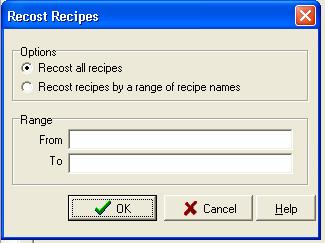
Choose the first option to recost all recipes, and use the second option to recost by name. If you choose this option, type in your alphabetical list of names, for example “A to C”, to recost that subset.
3. A monitor bar will appear at the bottom of the screen, showing the progress.
Depending on the number of recipes, it may take several minutes or longer to recost all recipes.
![]()
4. When the recost procedure is finished, another pop-up will appear. Click OK to finish.
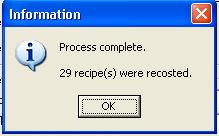
Continue regular path