Tips
Alert Reports Save You Money. If the Variance Reports can save you 2% per year - how much more money will be in your pocket? The Purchase Alert Report saves you money by showing where you can cut costs. Use these Reports wisely, and be on your way to increased profits.
Alert Reports grab your attention. They are the Reports that tell you that you need to investigate something, or take advantage of a situation. Alert Reports highlight issues that you need to take care of.
The first three reports in the Alert Section are the Usage Reports. These Reports save you money by pointing out the discrepancies or variances in your usage. Use Usage Reports to watch for such problems as theft, incorrect portioning sizes, or incorrect recipe amounts. The Usage Variance Report details areas that you need to investigate. Print out the Report, and then start investigating. You need to double check adherence to recipes, especially quantities used, and serving sizes. You may also want to check spoilage and waste on perishable items. If one of those four areas cannot explain them, you will need to check for possible theft.
For more information on the Usage Reports in the Alert Section, click here.
The final Report in the Alert section is the Purchase Alert. This report tracks changes in prices on Inventory Items from receipts and bids. This report will tell you what items have increased or decreased dramatically in price. To set the percentage which triggers the report, click here. This report works by comparing the current bid or receipt price with the last known price. If the percent difference is more or less than your target, the item will appear on this screen. The default is 20%, so CostGuard will highlight Inventory Items that have increased or decreased by that amount. You can use the select option to highlight certain Inventory Items as desired.
If you have items that you only buy occasionally,
such as seasonal placemats, they may appear on this report. You
can use the select option to filter those items out before running the
report. Because the Purchase Alert Report is dependant on a time
period, you need to type in dates. You can click one of the preset
buttons for the reporting period. Or, you can click the Custom button,
which will activate the bottom Date Range fields. To enter in the
dates, you can type in the date or click the ![]() at the end
of the date line. The date popup will appear. Today’s date
is blue with a red circle around it. If you want today, then click
the circle to enter it. To choose another date in this month, then
move your cursor to that date and click on it. To go to a previous
month, click
at the end
of the date line. The date popup will appear. Today’s date
is blue with a red circle around it. If you want today, then click
the circle to enter it. To choose another date in this month, then
move your cursor to that date and click on it. To go to a previous
month, click ![]() button. Keep clicking this button
until you get to the month that you want. Today’s date, or if you highlighted
another date will still be blue in that previous month. Because
of the nature of this report, you should not enter in a date that is in
the future. The reports will not work.
button. Keep clicking this button
until you get to the month that you want. Today’s date, or if you highlighted
another date will still be blue in that previous month. Because
of the nature of this report, you should not enter in a date that is in
the future. The reports will not work.
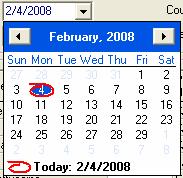
Just make sure that your ending date is after your beginning date. Click next to continue to the Report.
Use this report to manage your purchases. Run it before you do your ordering. If an Inventory item has a dramatic increase in price, check with other vendors, or check for a possible substitute for the item. If an item has a dramatic decrease in price, consider stocking up on it, especially if you have the room, and can use it before it perishes. A related function in CostGuard is the Order Alert. When you are creating orders, this feature will show vendors that are cheaper on a particular item, before you order it. For more information, click here. The Shopping Cart feature will also highlight the lowest cost Vendor. For more information, click here.
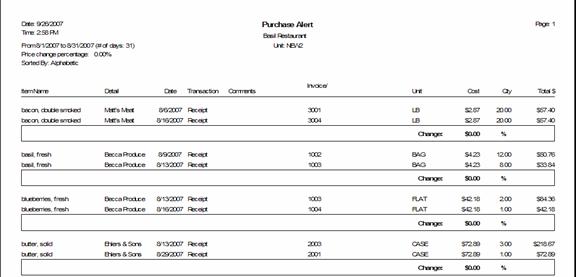
Click here to return to the Inventory Report overview.
Continue regular path