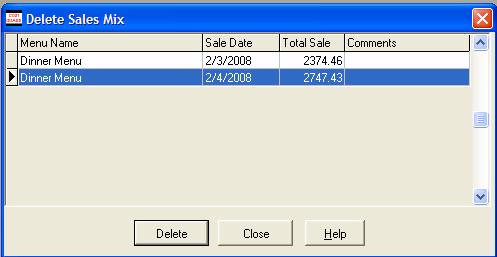
Tips
Once a sales mix is saved, then all of the reports are updated. Try not to delete a Sales Mix unless absolutely necessary. If you delete a Sales Mix by accident, then you must type it back in, or import it again from your POS.
You can delete a Sales Mix that you have saved. Use this feature when:
1. You imported the Sales Mix and someone else typed in the amounts.
2. You typed in the wrong quantities of items sold and saved the mix.
Once you save a mix, it affects the inventory levels of your ingredients. Deleting a sales mix will not change those levels – you will have to adjust them if you want your figures to match. For more information on adjustments, click here.
To delete a Sales Mix
1. Click Sales, Sales Mix, and then Delete.
The sales mix popup will appear. Search for the sales mix that you want to delete. Make sure that the black arrow is to the left of the Sales Mix that you want gone.
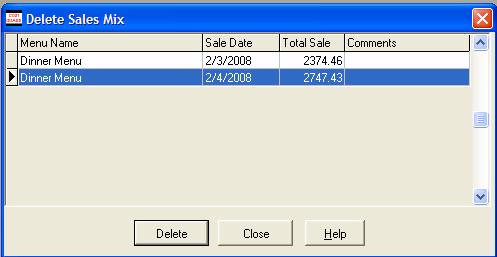
2. Click the Delete Button. You will see a confirmation popup.
This popup explains that deleting the sales mix will not change the inventory levels or the reports. If you want to delete the Sales Mix, click Yes. If you click No, then this transaction will be cancelled, and you will return to first screen. Click Close to return to the main CostGuard screen.
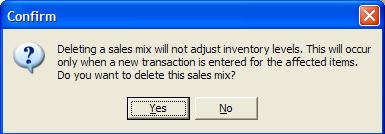
3. If you clicked Yes, you will see this confirmation popup. Click OK to acknowledge. You will return to the Delete a Sales Mix screen.
If you want to delete another Sales Mix, then move the cursor to the next Sales Mix and repeat. If you are finished deleting sales mixes, then click Close to return to the main CostGuard Screen.

Continue regular path