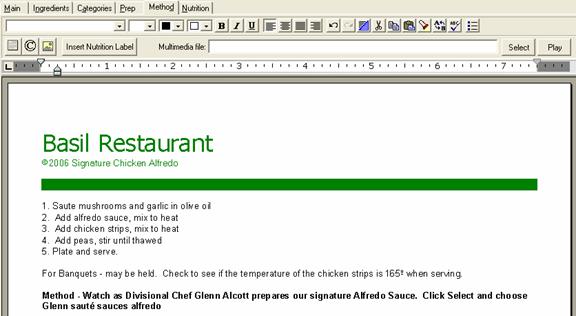Tips
Bring a camera to work one day, and take pictures of each recipe as they are served to customers. Having a photograph in the Method section shows cooks, expeditors, and servers what the dish should look like before it is served to a customer. Keeping appearances consistent goes along way towards customer satisfaction.
CostGuard has a built in Photograph and Multimedia option for recipes. Use it to save photos, or to run a video demonstrating how to make the dish.
Take pictures of the finished dish using a digital camera. Then, using the instructions from the camera, download the pictures into any popular photo-editing program. CostGuard supports JPEG and BMP formats. To fit the photo one a page, try to keep it smaller than 4 by 6 inches. If you are not sure how to do this, use the photo editing software help section. Save the photos to a disk or on the hard drive of the computer with CostGuard installed, before following these steps.
To insert a Photograph
1. Open the Recipe, and click the Method Tab.
2. Move the cursor to where you want the photo to go.
The best place to attach a photo is at
the end of the method section. Click the ![]() icon.
A pop-up menu to browse for pictures will appear. Find the photo
that you want with this recipe. Click on the picture, and then click
open. If you want to add more photos, such as detailing a technique,
repeat step two.
icon.
A pop-up menu to browse for pictures will appear. Find the photo
that you want with this recipe. Click on the picture, and then click
open. If you want to add more photos, such as detailing a technique,
repeat step two.
3. To delete a photo, move your cursor so that it is on the photo. The cursor will change to a hand shape. Hit the delete key on your keyboard.
For Multimedia files such as Videos, download them to a CD or the hard drive with the computer with CostGuard Installed.
1. Open the Recipe, and click the Method Tab.
If you have videos associated with a technique or recipe, describe them in the method section. See the example below alerting staff members that a video is available. You can also use the Bibliography or Notepad function to list videos.
2. Click the Select button at the end of the Multimedia File field. A popup menu will appear. Browse and find the video. Hit enter. When the name appears on the screen, hit play.
![]()