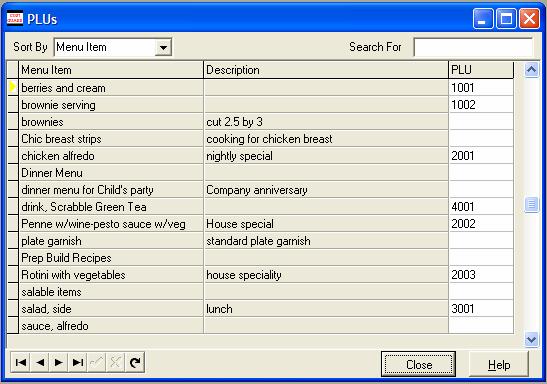
Tips
PLU are a handy way to track sales and production. Even if you do not receive money for your dishes - such as a hospital or production kitchen, consider creating PLU numbers to categorize and sort them. The sales module can then be used to track the number of each dish made in your kitchen.
Most establishments create Price Look Up (PLU) for their Point of Sale systems (POS) or electronic cash registers (ECR). When you use PLU numbers, each dish is ring up separately, and you can track sales for each item. If this describes you establishment, then you need to associate the PLU with the recipes, so later the sales information can be entered.
Before you start entering in the PLU, print out an alphabetical listing from your cash register or POS system. This will make the data entry in CostGuard faster. CostGuard will not allow you to repeat PLU numbers, so make sure that your POS does not duplicate numbers. If you have one PLU for two different serving sizes or menu prices such as a dinner price different from lunch price make sure that all dishes have a unique numbers in the POS system as well.
If you have a situation where there is one PLU for a menu item with different ingredients Ė such as a large pizza with choice of toppings, or a buffet line with different entries, click here for more information on how to handle that situation.
To Create PLUís.
1. Click Sales, click PLU.
2. A pop-up menu listing all of your recipes and saleable items will appear. Sort them by Menu Item to make matching the data faster. Use the mouse to move the cursor to the far right column labeled PLU. Type in the first PLU number and hit enter to save it and move down. Keep entering in PLU numbers for your Recipes, Saleable Items, and Inventory Items.
If a recipe does not have, and does not need a PLU number, simply hit enter to skip it.
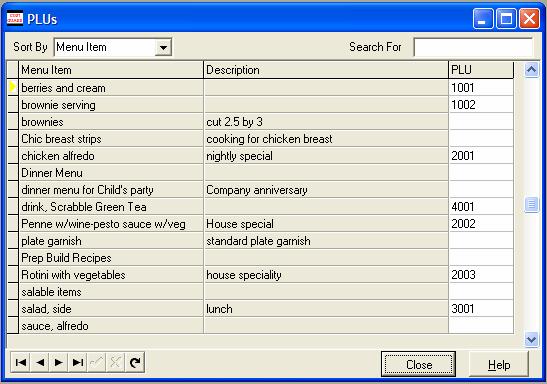
3.
To Print the PLU from CostGuard, click the ![]() icon.
The Print Preview will appear on the Screen. Click on the
icon.
The Print Preview will appear on the Screen. Click on the ![]() to send it to the Printer.
to send it to the Printer.
When you are finished, print the PLU list
from CostGuard and double check against the POS list. Make sure
that both systems have the same PLU numbers and menu items. If you wish,
sort the PLU list by PLU number. Move the cursor to the ![]() arrow and click. PLU Code will appear. Highlight
it, and click it, and the list will resort by PLU number.
arrow and click. PLU Code will appear. Highlight
it, and click it, and the list will resort by PLU number.
4. When finished with entering PLU, click Close.
Later on, if you add recipes to CostGuard, you can add additional PLU at any time. Simply click Sales, PLU, find the recipe, and enter in the new number.
Continue regular path