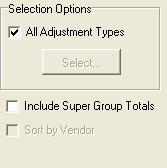
Journal Reports show the details of your transactions. These reports total up and show the details of your transactions. Your bookkeeper can use them to audit and trace financial transactions.
For Journal Options, you may be able to sort based on Vendor for some Reports. You can also check the box to include subtotals based on SuperGroup. This is a handy feature to find bookkeeping errors from invoices and orders.
For selection options, unclicking the box, and clicking Select will allow you to choose specific transactions.
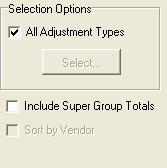
Because Journal Reports are dependent on a time period, you need to
select a date range. You can click one of the preset buttons for
the reporting period. The default is the Custom button, which will
activate the bottom Date Range fields and default to today. Click
the  button, and the calendar will appear.
Highlight the date desired and hit the enter button to accept. Just
make sure that your ending date is after your beginning date. Click
Next to continue to the Report.
button, and the calendar will appear.
Highlight the date desired and hit the enter button to accept. Just
make sure that your ending date is after your beginning date. Click
Next to continue to the Report.
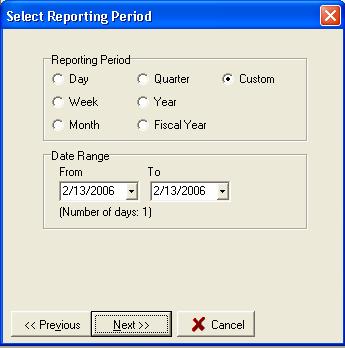
Details for the nine different Journal Reports are below.
Adjustment Journal
Adjustment Journal shows the details of all adjustments over a certain time period. You can use this report to reconcile Cost of Food Sold. This report will also show problem areas: for example, if you see that you are making adjustments on the same product for spoilage, then you can adjust your ordering level of that product. You can sort this report, and select a specific Adjustment type.
Purchase Journal
The Purchase Journal shows each Inventory Item and the date, amount, cost, extensions and Vendors for each purchase. You can use this report to find the Vendor for specific Inventory items, especially items that you do not purchase on a regular basis. You can use it to analyze historical pricing and ordering patterns of an item.
Requisition Journal
This report shows the details from your Requisitions. Use this report for billing to customers. You can also use it to calculate Cost of Food Sold for your cost centers. Sorted by Vendor, it creates an order for parties or special events. This report can be selected, showing specific requisition if desired. You can sort this Report and select certain Requisition Names.
Actual Inventory Journal
This report is similar to the Purchasing Journal, except it adds details from counts, adjustments, transfers in, prep builds and requisitions. This report allows you to follow the flow of product through your establishment. Use this Report for reconciling inventory counts and verifying the Actual Usage report. If you have Inventory items that you normally do not count, such as an open box of straws, this Report will show you the last purchase date. Use this Report with the Usage Reports to find your Variances. This Report is the detail report for the Actual Inventory Usage Report. Another related report is the Inventory Directory, which shows totals for Inventory Item.
Ideal Inventory Journal
This report shows the depletions from builds, sales, transfers out, and requisitions of an Inventory item. Use it with the Actual Inventory Journal to trace product through your establishment. You can use it for the audit trail for the Ideal Usage and Variance Reports. If you are having problems with your Ideal Usage Report, this report gives the details of the calculations.
Manual Sale Journal
If you are using the Manual method for entering Sales data, this report provides a detailed listing of manual sales entered. CostGuard will sort this report by date. If you enter sales by PLU number, then click here to go to the Sales Reports in CostGuard.
Vendor Journal
This report shows all purchases sorted by Vendor and Invoices. Use it to answer such questions as “How much did we spend with Becca’s Produce last Quarter?” and “What did we get from Ehlers & Sons on Invoice 1024?” When the detail box is clicked, it shows everything on that receipt. Printed, it serves as a copy of your purchases from this Vendor. You can select this report to concentrate on certain Vendors.
Invoice Journal
The Invoice Journal shows the details of each Invoice or Receipt that you entered into CostGuard. The main difference between this report and the Vendor Journal is this report is sorted by Invoice date while the Vendor Report sorts by Vendor. If you include the SuperGroup totals, it is a handy report to enter General Ledger totals in your accounting program. You can use this report to answer questions such as “What did we buy with Invoice 1028”. You can also use the select box to concentrate on certain dates, vendors, or invoice numbers. Since you cannot open a receipt once you save it, use the Invoice Journal to see the details of saved receipts.
Transfer Journal
This report shows the details of all inter-unit transfers. You need the Multi-User Module with Transfers to generate this Report. It shows the date, transfer name, items transferred, and quantities. You can use this report to manage unit A separate part of the business with its own sales and costs. food costs. You can sort this Report, and select certain transfer names.
Click here to return to the Inventory Report overview.
Click here to go to the next section of Inventory Reports, Alerts.
Click here to return to the first report screen.