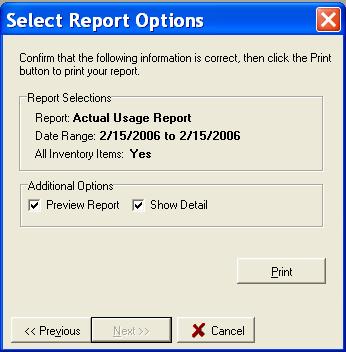
Tips
Keep the check in the Preview Report box. Then you can look at a report before printing it, saving you money and paper.
Once you choose the options, CostGuard will remember them during your session. You can change your options them if you desire. Each of the different report types has different sorting options. The tutorial covers the available options in the Inventory, Recipe, and Sales Reports section of the tutorial. After you choose the report and the data, a final pop-up will appear. Use this screen to manage how CostGuard displays your reports: on the computer, or sent directly to the printer.
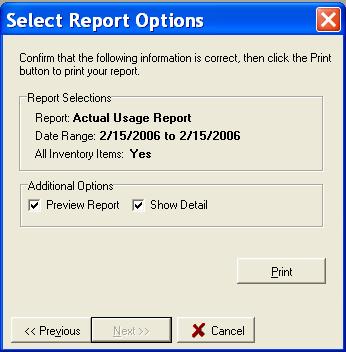
In the Additional Options window, check
the “Preview Report” box to display the results on your computer screen.
Click the ![]() button and you will see the report.
Once it is displayed, you can click the
button and you will see the report.
Once it is displayed, you can click the ![]() to print
it. If this box is not checked, the report will go directly to the
printer. At the bottom of the screen, CostGuard will tell you how
many pages are in this Report.
to print
it. If this box is not checked, the report will go directly to the
printer. At the bottom of the screen, CostGuard will tell you how
many pages are in this Report.
Check the box next to “Show Detail” to show all of the details associated with this report. If this box is not checked, then you will receive a summary of the information. For example, this is a Sales Mix Report featuring desserts. The first example shows a detail report.
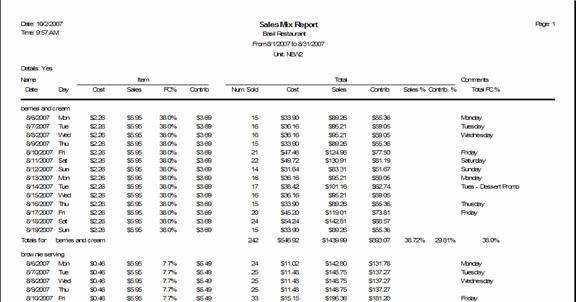
This second report shows the same information in a summary format.

If this box is gray, then detail option is not available for that particular report. Whether you check the box or not depends on your needs and who is going to use the report. Since this popup appears before each report, you can decide at that time.
You can click Previous to go back to the report selection screen, and click cancel to cancel the report.
When displayed on the Screen
If you checked the Preview Report Screen, then the following menu bar will appear across the top. From this menu bar, you can do the following:

![]() Zoom to Fit
Zoom to Fit
![]() 100% or show how the
Report will look like when it is printed
100% or show how the
Report will look like when it is printed
![]() Zoom to Width
Zoom to Width
![]() Go to First Page of
the Report
Go to First Page of
the Report
![]() Go to Previous Page
of the Report
Go to Previous Page
of the Report
![]() Go to Next Page of the
Report
Go to Next Page of the
Report
![]() Go to Last Page of
the Report
Go to Last Page of
the Report
![]() Printer Setup – Use
this icon if you want to print some, but not all of the pages
Printer Setup – Use
this icon if you want to print some, but not all of the pages
![]() If you are in display
mode, prints the report.
If you are in display
mode, prints the report.
![]() Saves the displayed
report. You can open it later.
Saves the displayed
report. You can open it later.
![]() Opens a saved report.
The new report will overwrite the report on the screen.
Opens a saved report.
The new report will overwrite the report on the screen.
![]() Closes the screen.
Unless you saved the report, it is now gone.
Closes the screen.
Unless you saved the report, it is now gone.