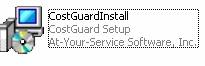 to install. Use the Standalone PC option, and
accept our defaults. When the installation is complete, check the
box in front of “Launch CostGuard” and click
to install. Use the Standalone PC option, and
accept our defaults. When the installation is complete, check the
box in front of “Launch CostGuard” and click  . CostGuard
will start.
. CostGuard
will start.Hi – do you just want to test CostGuard to see if it will work for your operation? Then welcome to Quick Start. Quick Start lets you quickly install and evaluate our program. Please read below for important information.
1.
Download the program. When it is finished, click the 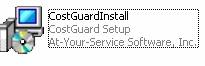 to install. Use the Standalone PC option, and
accept our defaults. When the installation is complete, check the
box in front of “Launch CostGuard” and click
to install. Use the Standalone PC option, and
accept our defaults. When the installation is complete, check the
box in front of “Launch CostGuard” and click  . CostGuard
will start.
. CostGuard
will start.
2.
Next, you will see the Demo Mode information popup. Demo
Mode is a trial version. Click 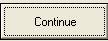 button to continue
in Demo Mode.
button to continue
in Demo Mode.
CostGuard designed Demo Mode to give you a feel for the program and how it can help your operations. Demo Mode is a trial version of CostGuard. Demo Mode includes two units: SAMP and MAIN. SAMP is designed for training purposes, and it is fully functional in Demo Mode. SAMP does have limits on the number of items you can enter in the unit A separate part of the business with its own sales and costs.. The other unit, MAIN would be used for actual operations. In Demo Mode, MAIN has restrictions on the number of items; printing is also disabled.
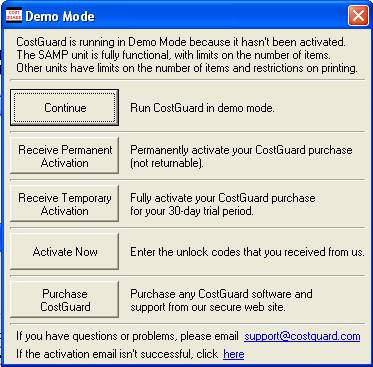
3.
Next, you will see the login popup. To Login, the User
ID is “admin” and the password is “pass”; both are case in-sensitive.
Select the SAMP unit by clicking the down arrow. Click the  button.
button.
Because this is a trial version, you cannot change the login ID or the password. The SAMP unit is for testing. We loaded some inventory items, recipes, and sales information into that unit. Use the information in the SAMP file to try out commands and test how it will work in your operation. As you go through the tutorials, notice the example screens. All of the data we used for the transactions and reports is in the SAMP unit. CostGuard designed the Tutorial and Help sections so you can quickly find the information that you need. Click Help, and then click either CostGuard Help for an index or CostGuard Tutorial for step-by-step directions on how to do something. You can start the tutorial at any time when you click Help, then CostGuard Tutorials.
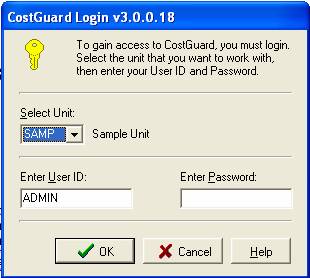
4. Check out CostGuard’s Features:
Inventory Module will keep track of the item units, ordering, receiving, and price changes. From the Inventory Module, you can bid, count, order, requisition, receive, and adjust your Inventory Items. If your information is in a spreadsheet, then the CG-XL will quickly convert it for you. The Report Section will show you how much you have on hand and what you need to order. The Alert Section shows all potential problems, and what you need to order.
The Recipe Module can scale your recipes, create
menus, and calculate food costs and margins. It even has a notepad
and a bibliography section for additional information. The Report
section will show your food cost information, and cross reference which
ingredients you are using. You’ll be able to see nutritional label
information in the sample recipes.
The Sales Module highlights your bestsellers, and depletes your inventory after you sold some dishes.
While they are not included in the trial version, you can see how the Multi-Unit, HandGuard, the Catering and Accounting interfaces, and VendorTransport work with the main program. As you are testing CostGuard, think of how these optional interfaces will save you time and money.