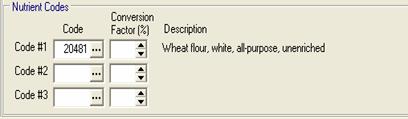
If you have purchased the optional Nutrition Module, you can enter the Nutrient Codes for your Inventory Item. Later, Nutrient Codes create Nutritional Labels in the Recipe Module.
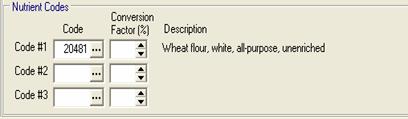
1.
Use your mouse to move to the first Nutrient Code Field.
Click the  button. The USDA Database will appear.
button. The USDA Database will appear.
The Inventory Item name will appear in the Keyword field. Click Search to find all of the matches. For more information on searching, click here.
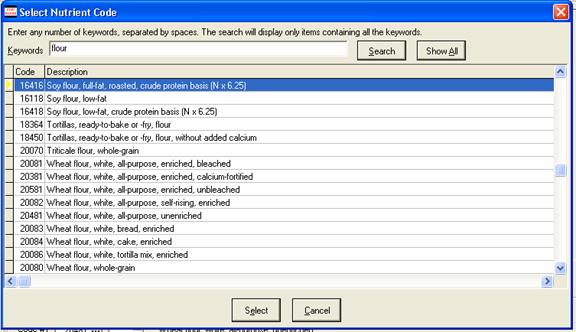
2.
Use the scroll bar to find the Inventory item. Make sure
that the  is to the left of the item.
Click Select.
is to the left of the item.
Click Select.
3. Enter the Conversion factor, if needed. Leave blank if you are not using it.
The Conversion factor multiples the tracked nutrients by the percentage that you type. For example, if you type in 50, then the calories for that ingredient will be cut in half, as well as the values for the other nutrients. You may need to add a conversion factor if you cannot find the exact item in the database, using it to transform a related ingredient. Since this will significantly affect nutrition labels for all recipes using this ingredient, if you are not sure what to use in this field, consult a Registered Dietitian for advice. To delete a code, use your mouse to move the cursor to the Nutrient Code field. Use the delete or backspace button to erase the numbers.
4. Repeat Steps 1 and 2 to find additional Nutrient Codes, if needed, for this ingredient.
5. When finished entering in the Nutrient codes, finish entering the rest of the information in the Inventory module.
To return to the enter an Inventory Item, click here.
To go to the next topic in Nutrition, click here.