 to send the Shopping
Cart Order to the Printer.
to send the Shopping
Cart Order to the Printer. Shopping Cart has following features designed to make your Ordering Process easier.
1. You can Print the Order from the bottom Window.
Click  to send the Shopping
Cart Order to the Printer.
to send the Shopping
Cart Order to the Printer.
2. You can Save the Preview Report from the bottom Window.
Click  save it
as a text file for future reference. You can then open the report
in a Word Processing Program. If you want to open the Order in CostGuard,
click Inventory, click Edit/Delete Order. For more information on
editing orders, click here.
save it
as a text file for future reference. You can then open the report
in a Word Processing Program. If you want to open the Order in CostGuard,
click Inventory, click Edit/Delete Order. For more information on
editing orders, click here.
3.
To Clear a Report in the bottom Window, click the  button.
button.
4.
The Shopping Cart has a handy Purchasing Recap Feature. Highlight
the Item that you wish to see. Make sure that the  is to the left of the item. Click the
is to the left of the item. Click the 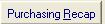 button.
button.
The Purchasing Recap shows the date, Vendor, Invoice Number, Quantity, Cost, and Extension for the Item you selected. Use Purchasing Recap to review your Receipts of Items.
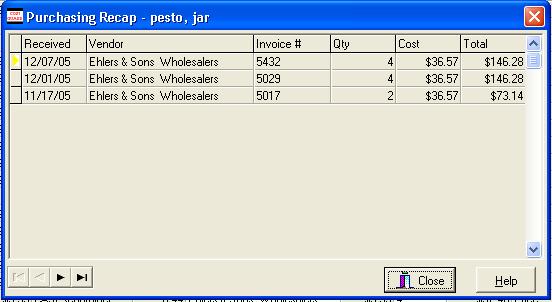
5. Use the Sort by Group Name feature in Shopping Cart to detail your purchases by Groups.
To Sort by Group Name, click the  button at the end of Sort By. CostGuard will then
change the Screen to show items sorted by Group Name. Use the
button at the end of Sort By. CostGuard will then
change the Screen to show items sorted by Group Name. Use the  to move from Group to Group. All of the Items
that you ordered with this Group will appear. The Total number of
items in this Group and the Total Cost will appear on the far right side
of the screen. This may be an easier way to review your purchases.
You can also change the quantity and Vendors from this Screen. You
can also add and delete items from this screen.
to move from Group to Group. All of the Items
that you ordered with this Group will appear. The Total number of
items in this Group and the Total Cost will appear on the far right side
of the screen. This may be an easier way to review your purchases.
You can also change the quantity and Vendors from this Screen. You
can also add and delete items from this screen.

To return to the Shopping Cart Tutorial, click here.
To return to the main Order Screen and choose another Ordering method, click here.
To continue with the tutorial and go to Edit-Delete Order, click here.