 sign at the bottom of the screen.
sign at the bottom of the screen.What are SuperGroups? SuperGroups are broad categories that you use to manage your business. With CostGuard’s flexibility, you can define SuperGroups any way that will help you manage your business. SuperGroups keeps all like items together for easier sorting. Later, Reports use SuperGroups as a way to categorize the information so you can easily see your problem areas. For more information on Reports, click here.
Some establishments will setup SuperGroups in categories such as Food, Liquor, Paper Products, and Chemicals. Other establishments who use an accounting package will setup their SuperGroups to match the categories in their General Ledger. If you use Cost Guard’s Accounting Interface Module, this may be your best choice. If you sell alcohol and would like information on setup your SuperGroups and Groups for those products, click here.
In the next area, you will learn how to setup Groups, where you can further divide Inventory Items. Using the example above, if the SuperGroup is Food, then the Groups could be meat, dairy, and frozen.
To Setup SuperGroups
1. Click Inventory, click Setup, click SuperGroups
2.
Click on the sign at the bottom of the screen.
sign at the bottom of the screen.
3.
Type in the name of the group next to the  icon.
icon.
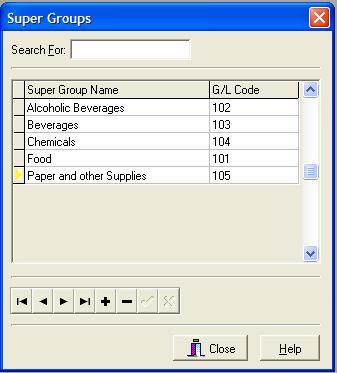
4. Use your mouse to move to the G/L Code Column. Type in your General Ledger Code for this item. This is only required if you’re using the Accounting Interface.
If you have the Accounting Interface, you can import your receipts to the appropriate account in your bookkeeping program. For more information on the Accounting Interface, click here.
5.
Click the  to save the SuperGroup.
to save the SuperGroup.
6. Keep
clicking the  and
and  to add more SuperGroups.
to add more SuperGroups.
7. When finished click Close to finish
8.
To delete a SuperGroup, move your cursor so that the  is to the left of the SuperGroup. Click the
is to the left of the SuperGroup. Click the  to delete. A popup will appear to confirm.
Click Yes to Delete, click No to cancel.
to delete. A popup will appear to confirm.
Click Yes to Delete, click No to cancel.
If you accidentally delete a SuperGroup, you will need to re-enter the information.
9. To see a list of SuperGroups that you have entered into CostGuard, click Inventory, click Reports, and click the button in front of Group/SuperGroup List.
A list of the SuperGroups and their associated Groups will appear. You can print this sheet for cross-referencing. For more information on the List Reports, click here.
To continue with the tutorial and go to Groups, click here.