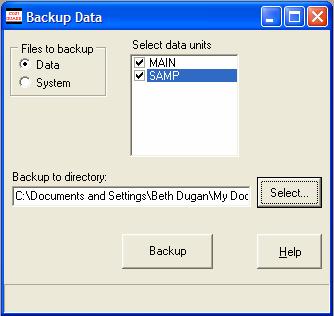
Tips
Only the data needs backing up on a regular basis. Make a copy of CostGuard program for archival use.
CostGuard has a backup utility located within the program. You can use this to backup your data and your system files. If possible, backup the data to an external disc or jump drive. Try to backup your data on a regular basis. You should backup the System data a couple of times a year.
If something happens to your data, you can restore it. Click here for more information.
1. Click File, click Backup Data.
2. You will see the screen below. Click the toggle button to backup the data or the system.
You can only backup one at a time. Once you backup the data, you can return and backup the system files.
3. Move your cursor to the Select Data Units. Check the Units that you want to backup.
This box will show all of your units including the SAMP file. Check the units that you want to backup.
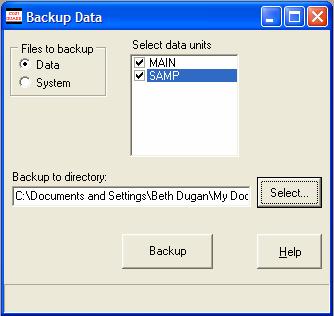
4.
Move your cursor to the ![]() button. Click
it and find the directory or the drive that you want the backup data sent
to. When you find the directory or drive, highlight it and click
OK.
button. Click
it and find the directory or the drive that you want the backup data sent
to. When you find the directory or drive, highlight it and click
OK.
5.
Click the ![]() button. You will see a progress
bar at the bottom of the box.
button. You will see a progress
bar at the bottom of the box.
Each time you create a backup file, it will overwrite the previous file.
6. When the backup is finished, you will see a confirmation screen. Click OK to exit.
CostGuard has saved your data on the directory or drive. Remove your storage devices and put into a safe place.
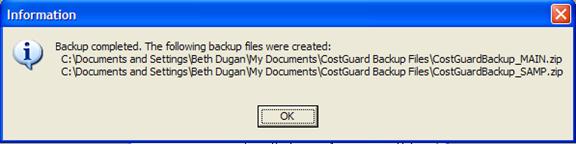
Continue regular path