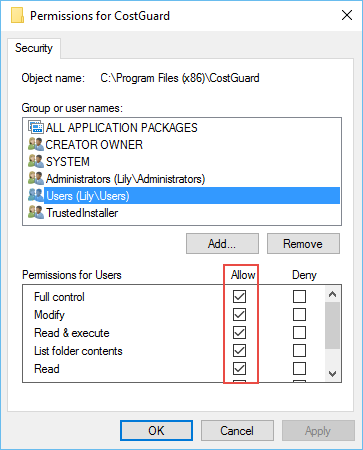Windows has a bug that can set all folders and files to Read Only.
CostGuard needs to have Read/Write permissions in order to start. Please perform the directions below on the Program Folder (Program Files x86/CostGuard), the Data Folder (Documents/CostGuard Shared/Data), and the System Folder (Documents/CostGuard Shared/System).
1. Explore to the Program, Data, or System folder
2. Right click on the folder and click Properties
3. Go to the “Security” tab. Click the “Edit” button.
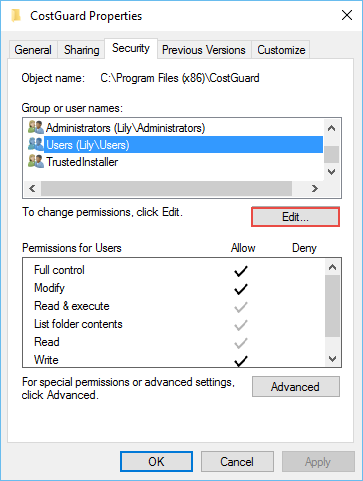
4. Click on the user that downloaded the program. Check the box that allows “Full Control”. It will check all the boxes for allowing you to modify, read, and write to the program. Then click ‘Apply’ and ‘Ok’ on that screen and each of the previous ones so your changes are saved.
Additional notes from network administrator: We added “domain users” with full access on “C:\Program Files (x86)\CostGuard” (Subfolders and files only)
FYI, The local user privileges could not be changed on that folder even with my domain admin account as the owner.