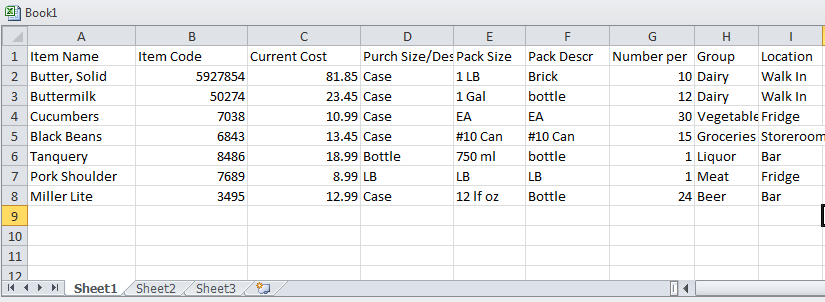VendorTransport includes a CostGuard standard interface. The file layouts are explained below.
Import options for your order guide include Excel Spreadsheets, CSV, or fixed length files.
There is a sample Excel template included with your CostGuard installation. You can find it on your computer under ProgramFiles(x86)/CostGuard/CostGuard_Inventory_Template
For invoice import from suppliers CostGuard accepts csv layout.
COSTGUARD SUPPLIER INTERFACE SPECIFICATIONS
_____________________________________________
EXCEL
Importing Excel Order Guides
Vendors now have the option of supplying an Excel Spreadsheet to be imported.
View a tutorial of this import process.
Vendors should follow this example:
______________________________________________
Importing Excel Invoices
Here’s a sample invoice with 2 items:
The matching is done using the Item code field (not the description). This allows CostGuard users to change names and still import invoices successfully.
______________________________________________
CSV
An example of how an imported item should appear in a csv file:
“APPLESAUCE PLASTIC CONT”,”case”,”48 OZ”,8,37.86,200095,”48 oz”,”Food”
All alphanumerical fields need single quotes around them.
Still having trouble?
1. Open your file in a text editor (such as WordPad) to see how it looks. Do not open it in Excel, it will not appear correctly.
2. Check to make sure you only have one set of quotes around each item.
“”APPLESAUCE PLASTIC CONT”” is wrong, you’ve got double quotes!
——————————————–
Feel free to forward this to any interested supplier. We are happy to expand our interface partners. They can contact us directly with any questions or for additional details.
Participating suppliers are included in the CostGuard select list, are displayed on our web page, and are included in our marketing materials. There’s no cost to the suppliers.