If you clicked YES to downloading the update and received the same message again then the download was not successful. See instructions below starting at the asterisk **
If you are getting a Read only error that is a Windows 10 issue. Here is a link to the Microsoft Community Forum that has some answers about changing Read Only.
** Most likely the security level on your PC is very high, preventing the download. Here are some ways to resolve this:
_____________________________________
1. Your Anti-Virus Software is blocking the download. Disable your Anti-Virus software, then restart CostGuard. Click YES to download the update. Once the update downloads re-enable your Anti-Virus software.
All updates are blocked by your PCs high security leve/UAC
2. You may need to turn User Account Control (UAC) down or off in order for the update to happen. UAC is in Control Panel; we urge precaution when making this change, since it is part of the security layer of your PC. As soon as the update does download go back and return the UACto its previous high level.
The change to your UAC may require a reboot.
Direct Link to Update
2. If you prefer not to change your UAC here’s a direct link to the update:
Version 3.x update
Once the download completes you may get a Windows Error 5:
Click here for directions to the workaround Error Code 5 or Rights issue
__________________________________________
Antivirus software
Oftentimes now, all updates are blocked by antivirus software/UAC
The solution is to ‘white-list’ CostGuard.
Once the download completes you may get a Windows Error 5:
Click here for directions to the workaround Error Code 5 or Rights issue
_____________________________________
Sometimes it’s your Spyware
And sometimes it’s just your Spyware working. Turn it off, restart your computer and download the update.
Turn your Spyware back on.
_______________________________________
Error Code 5 Access Denied (sometime the error message says you do not have Rights)
You will need administrative rights to the CostGuard folder in order for CostGuard to update. This is a Windows error. If you can’t get admin rights here is the work around:
Right click on the CostGuard update link below. Click on Save as… Save the update to your desktop.
Version 3.x update
Right click the update that is now on your desktop and click Run as administrator.
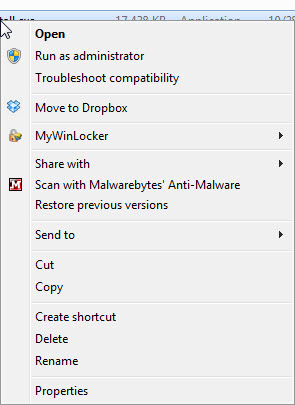
You will only need to do this once when you download the update. The next time you access CostGuard you can click on the icon and run it as a regular user.