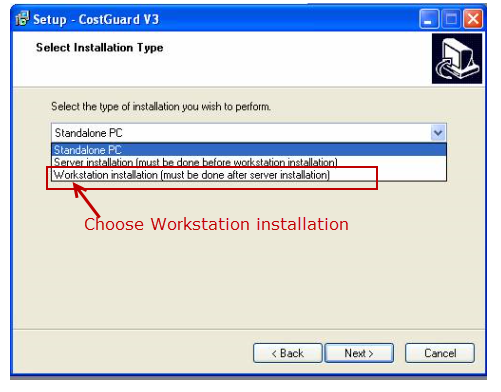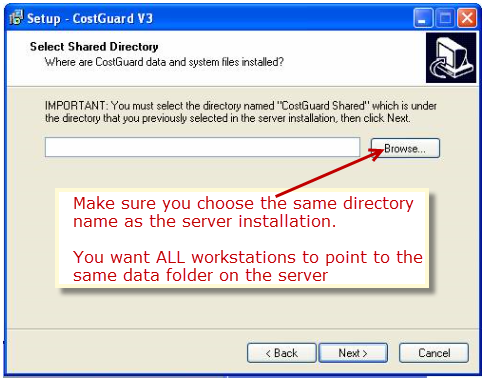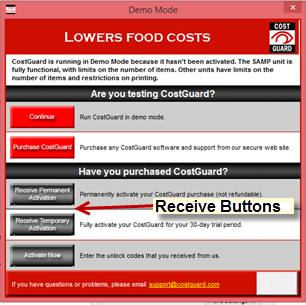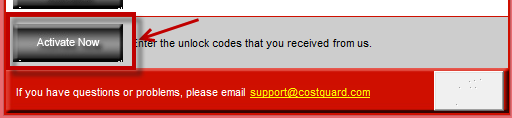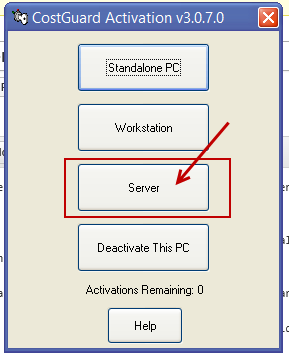Please follow these instructions in the order they are listed (there will be a link from each instruction to the next in order):
Server Install
Workstation Install
Server Activation
Workstation Activation
For a link to install screenshots and more explicit directions.
Install CostGuard on the server
Only the data will reside here. If the server is also acting as a workstation please see these directions
This can all be done from the workstation. You will be pointing to the server when you do the install.
1. Download the trial version of CostGuard
2. Install the CostGuard program as a server install on the new server. Point to where the data will reside.
If the server will also be a workstation then install it again as a workstation also. (You must install it as a server first).
3. Now go to the workstations and do a Workstation Install
Install CostGuard on the workstations (program files reside here).
Download the trial version of CostGuard onto the workstation
Do a workstation installation.
Now tell the workstation where the data files reside.
The data files will reside on the server.
When you installed CostGuard on the server you pointed to where the data files live.
Now make sure the workstation points to the same data files on the server. Yes, you are right, we keep repeating this.
Finished with the workstation install?
Now Activate the Server: If you are doing a new server installation then click here to follow the instructions for the Server Activation
Adding a new workstation: If you have already done the server install and activation and are just adding a new workstation then click here to activate the new workstation.
Activate the Server
Click on the CostGuard icon from the workstation.
You will see this screen. Choose one of the Receive buttons (requesting either Permanent or Temporary activation)
When you receive an email from us with your activation codes choose Activate Now.
Choose Server.
Enter the codes from the email you’ve received from us.
Now click here to follow the instructions for the Workstation Activation
Activate the workstations. From the workstation click on the CostGuard icon. Choose Activate Now:
Choose Workstation.
You WILL NOT need to reenter your Activation Codes. CostGuard will automatically activate the workstation for you using the license info on the server.
You WILL need to choose Activate Now or Activation Utility from each Workstation and then just click Workstation. But there is no need to enter codes.
————————————–
If your server is also a workstation:
1.Install to the server first.
2.Follow the workstation install on the same machine as the server.
3.Then activate the server.
4.Activate the workstation on the same machine as the server.