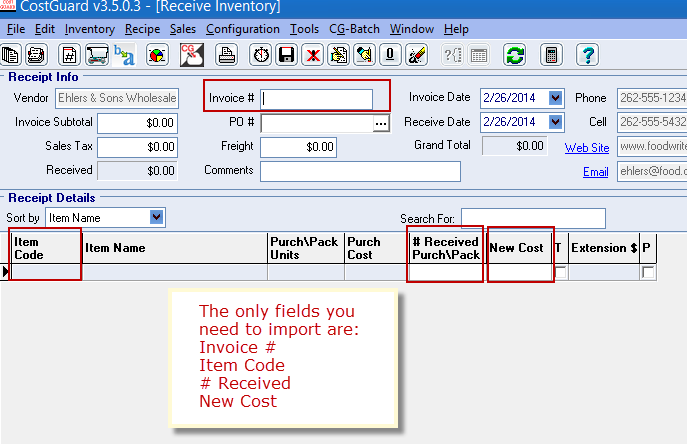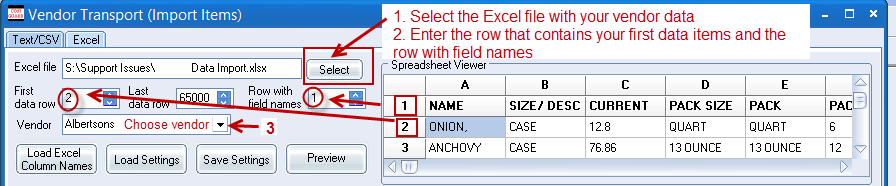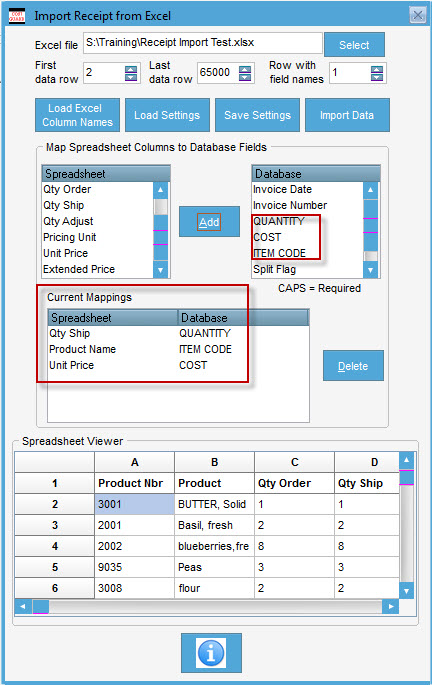Click on the link at the bottom of the page that says VendorTransport. Click on the Excel tab.
View a tutorial of this import process.
Labeling your Excel fields
When you are ready to import, the easiest way to do this is to label your Excel fields with the same names that CostGuard uses in the database. If your Vendor can do this for you great! If not you can do it.
Matching the fields from your Excel file to the CostGuard Receipt Import screen
The New Cost from your invoice will now update the current cost on the Main tab of the inventory item. Remember, the new cost is the cost per item:
The Import Process
1.Select the Excel file you are importing
2.Enter the first row of data and the row containing the field names
Match and Map the fields from your spreadsheet to the fields in the CostGuard Database
Click Load Column Names. This brings in the column names on your Excel Spreadsheet.
Any names that match exactly will display in the Current Mappings box.
To add field names highlight the field name in the Spreadsheet box, then highlight the matching name in the Database box
Once you are sure all your fields match save them for the next time you import from this Vendor by clicking Save Settings.
When your fields match Click Import.