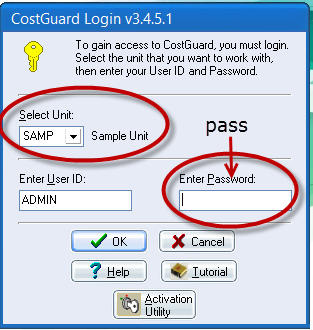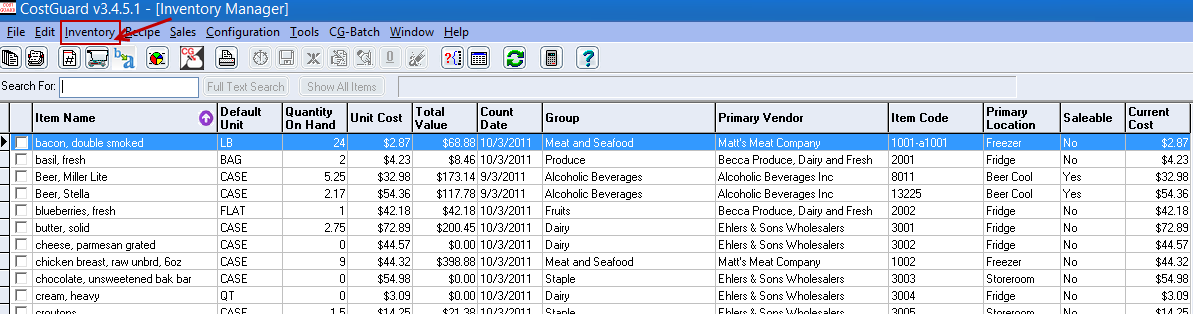The CostGuard trial is designed to let you “play” with the software.
The trial comes with a Sample database of items so you can see how data is entered, displayed and manipulated.
You will also be able to enter a limited amount of data on your own so you can get a feel for how it works.
Here is our guide to getting started:
1. Log in to CostGuard by using the SAMP database, User ID: Admin, Password:pass
2. Set Up. We have already set up sample Vendors, Super Groups, Groups, Locations and Food Cost percentages for you in the SAMPLE database you are using for this trial.
You can see all of those by clicking on Inventory at the top of the page and scrolling down to Settings.
3. Food Cost Percentages can be found in Inventory/Settings/Options. You can set these globally, or by category type.
Inventory and Recipes
FYI – every screen has a context sensitive Help button at the bottom.
4. Inventory Manager. Take a look at the Inventory items already loaded in the SAMPLE database. Click on Inventory/ Inventory Manager:
Double click an item to view the details.
5. Entering Inventory Items. Here is a link that describes Entering Inventory Items
There are three tabs at the top of the page, Main, Units and Ordering
6. Entering Recipes
To see the Recipes in the SAMPLE database click on Recipes/ Recipe Manager.
You will see that there are different recipe types:

Double click on a recipe. The tabs at the top of the recipe lead you through the data to be entered:
For more specifics please read
Entering Recipes