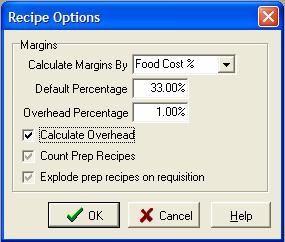
Tips
CostGuard has a nifty feature which will let you track labor costs along with food. To use it, create Inventory Items with average hourly wages for your employees - such as cook 1 $8.90/hr. In the Unit Tab of Ingredients, use hours as the recipe units.
In the Recipe Section, add the wages in as Ingredients, using hours or minutes for how long it takes to make the dish. Labor cost and food cost are added together, giving a truer picture of how much it costs to make it.
Given the nature of food, some ingredients are very hard to measure. For example, food fried in fryers absorbs some of the oil, but how much depends on the food item, the coating, the type of fry oil, the temperature, and how many items are in the basket. Most operations do not want to weigh hot oil before and after cooking sample items to calculate the amount used.
One way to account for these necessary ingredients is to add a percentage to each recipe. Oil, pan spray, spices to taste, rubs, and other hard to measure ingredients are represented by the percentage. Some establishments will add a blanket percentage to all recipes, and some will customize the percentages such as a higher one for fried items, lower for steamed vegetables.
CostGuard allows you to create a global percentage for your recipes. You can create different percentages based on the category of the recipes as needed. You can use the overhead feature to add in a percentage to cover fixed costs such as rent, utilities, taxes, and other items depending on how you do your bookkeeping, and your philosophy towards margins.
1. To use this feature, Click Recipe, click Setup, and click Options. Check the box in front of Calculate Overhead.
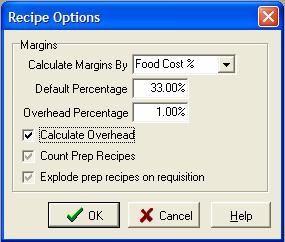
The Overhead feature is toggled on or off at Recipe Setup Options. If you want to set a global percentage for all recipes, move your cursor to Overhead Percentage, and type in the percentage.
2. If you want to have different Overhead Percentages based on the Category, create them in Category Setup. Click Recipe, click Setup, and click Categories.
When you create the categories, enter the associated Overhead percentage. You can create different percentages for each category as needed. If you do not want a category to have an overhead percentage, leave it blank or type in zero. For more information on how to setup Recipe Categories, click here.
3. Use Recipe Edit to open a recipe. You will see a small blue box on the Main Tab of the Recipe. This box shows CostGuard has calculated the Overhead.
If you do not see the button, then ![]() the Overhead feature has not been turned on. On the Main Tab
of Recipe, the overhead percentage is rolled into the Food Cost or the
Gross Margin percentage fields. When you use this screen for “What
if” scenarios, keep in mind that the percentage is there. You can
adjust it as needed by rearranging the categories for this recipe, or
resetting the percentage in Setup.
the Overhead feature has not been turned on. On the Main Tab
of Recipe, the overhead percentage is rolled into the Food Cost or the
Gross Margin percentage fields. When you use this screen for “What
if” scenarios, keep in mind that the percentage is there. You can
adjust it as needed by rearranging the categories for this recipe, or
resetting the percentage in Setup.
4. Click Ingredient Tab. The Overhead bar showing the calculation is at the bottom of the screen.
![]()
The overhead is show as a dollar amount, and percentage.
5. If a recipe has multiple categories associated with it, have the Category with the key Overhead percentage first.
CostGuard will calculate the Overhead based on the first Category listed. Use the arrows to re-order Categories if needed, so that the key one is first. For more information on the Category tab, click here.
6. Make sure that the hard to measure ingredients, such as fry oil, are listed in the Ingredient Tab so that they print with the recipe. Use 0 for Qty and Unit.
If you do not link the ingredient to the recipe, then the cooks may not realize it is needed. You will need the ingredient listed for requisitions and the method.