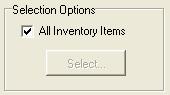
Tips
Use List Reports to answer questions such as "how much do I have on hand?", and "what was the last price paid for this item?".
This Report Section will show you how much you are spending on Inventory Items, and who you are ordering them from. Use Lists to answer your “how much is on hand”, “pack and case units,” and “how much money does this cost” questions. List Reports also includes quick overviews showing your Vendor contact information and all of the names that you have created.
The List Reports also combine some very important information such as all Vendor contact information in one place. Print your List Reports on a regular basis to be sure that you don’t have the same items with slightly different names.
You can choose how you want the information sorted on these reports. For selection options, unchecking the box and clicking Select will allow you to choose specific Inventory Items. If the Selection Box is gray, then it is not available. You can use this option to focus on certain Inventory Items.
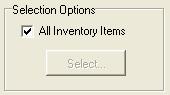
The five different Lists Reports include:
This report shows each Inventory Item and Prep Recipe. It will show the Purchase, Pack, and Recipe Units associated with the item. It also shows the cost and date of last price for each item. Sorting this report by SuperGroup can help you monitor certain items. Sorting by location is handy for monitoring item location within a physical area of the building. Sorting by Vendor creates an Order Guide for each company.
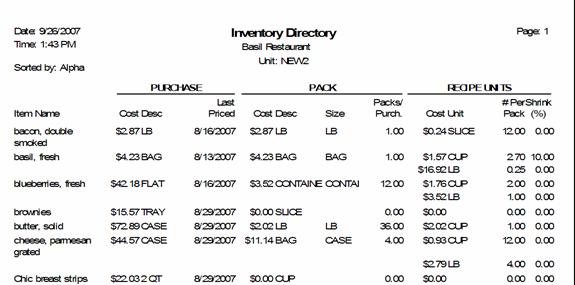
This report shows each Inventory Item and Prep Recipe and the Quantity on hand. The example below shows this report sorted by location – which you can print out right after enter Counts as a record. The report also shows the Unit Cost and the extension for each item.
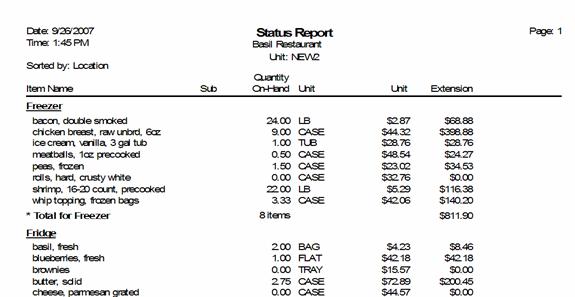
This list shows your Vendors and contact information. Print out a copy for quick access to their information. This report does not have any selecting or sort capabilities.
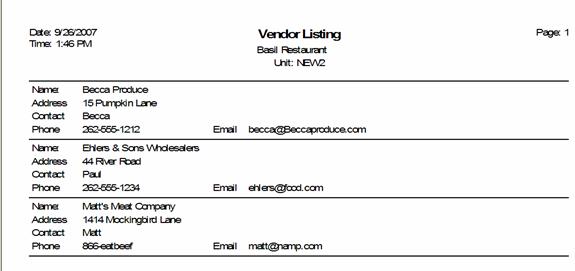
This report shows all of your SuperGroups and their related General Ledger (G/L) codes. It also shows all of your Groups and their associated SuperGroup. Use this report to reconcile your financial information. It is also handy for mapping the relationships between SuperGroups and Groups that you have. You cannot select or sort this report.
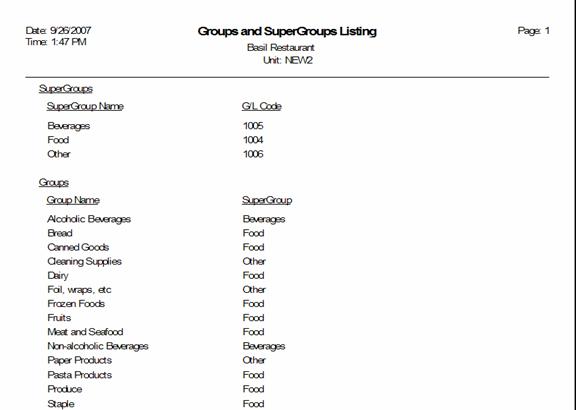
This Report shows the Adjustment, Location, Requisition and Transfer names that are entered in CostGuard. Use this report to find review and update names.
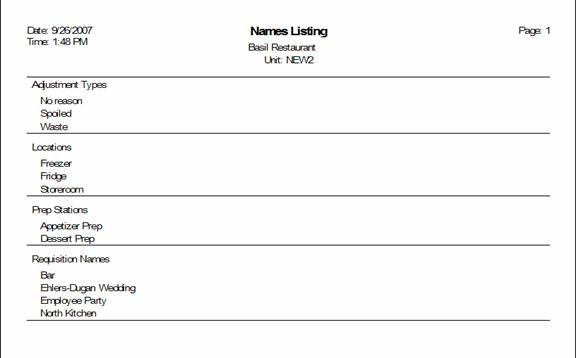
Click here to return to the Inventory Report overview.
Continue regular path