Tips
The copy command is perfect for variations on a recipe. Create a recipe called demiglaze with variations such as Bordelaise, Diable, Mushroom, and Piquante as the copied recipes with additional ingredients.
The Copy Command works for standard catering menus as well. Create a menu in CostGuard corresponding to your Banquet menu. Then, copy it for each event. You can also create the matching requisitions for ordering.
If you have similar recipes that need to be typed in, then use the Copy command to do that. For example, a sandwich shop can use this command to create all of their recipes in a short period. Sort your recipes beforehand by a common element such as main ingredients, and enter at least one full recipe in CostGuard before you start copying.
1. Click Recipe, Click Recipe Manager
2.
Using the mouse, move the yellow arrow to the left of the Recipe
that you wish to copy. Click the ![]() button
and this pop up menu will appear. Click the button in front of Make
a copy of selected recipe.
button
and this pop up menu will appear. Click the button in front of Make
a copy of selected recipe.
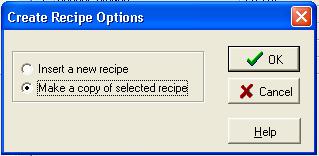
3. A second pop-up box will appear. Type in the name of the new Recipe.
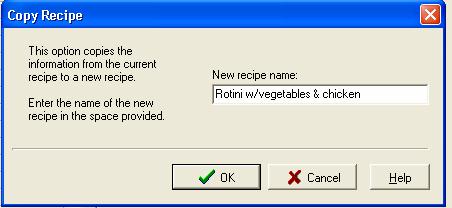
4. Click Ok when the confirmation box appears.
5. Using the mouse, move the yellow arrow to the left of the new Recipe that you just copied. Click Edit.
Go through the recipe, tab by tab to make all necessary changes. You may need to change the Recipe type, the Yield and Portion, the Sells for Price. For more information on these topics, click here. On the Ingredient tab, you may need to add or delete Inventory items or change the quantities. For more information on this tab, click here. On the Category Tab, you may need to add or delete a category, for more information on that tab, click here. On the Prep tab, if it is a Prep recipe, you may need to change the locations and the counts. For more information on that tab, click here. You may need to change the method used to prepare this item, click here for more information. Finally, you may need to adjust the Nutrition Facts, for more information, click here.
6. When finished making changes, click on the Main Tab. Click Close to save.