Tips
Exporting Orders is easier if you have imported the order guide. Then you have the Vendor item codes for the order, which allows for a smoother transfer of data. For more information on importing Order Guides, click here.
You can send your orders to your Vendors in CostGuard. Sending orders electronically avoids miscommunications when you leave the order on a sheet of paper for sales representative, or call your order in. Sending electronically also helps to avoid substitutions for your key Inventory items, as you choose what you want to buy.
Before using the Order feature in Vendor Transport, talk to your Vendors. You need to know their preferences for canceling an order once it is in their system. You also need to know how they want you to handle add-ons, or additional items you wish to add after you have sent the main order. Have your sales rep show you how to access their confirmation screen. This screen will show you what items they are out of, and the suggested substitutes. Each wholesaler handles these crucial procedures differently.
If you would like more information on Vendor Transport and its configurations, click here. You must complete the setup configuration before you can export an Order.
Exporting Orders is available from the Shopping Cart, Order by Vendor and Edit/Delete Order Screen. Once you click the VendorTransport Export button, the process is the same.
To Export Orders using VendorTransport
1.
Open your Order, or if you are in an order, scroll to the bottom
of the screen. Click the ![]() button. The Export
Order popup will appear.
button. The Export
Order popup will appear.
The Vendor Transport button is at the bottom of the Order by Vendor and Edit/Delete Order Screen. If you used the Shopping Cart to create your Order, save it, and then open it in Edit/Delete Order to access Vendor Transport.
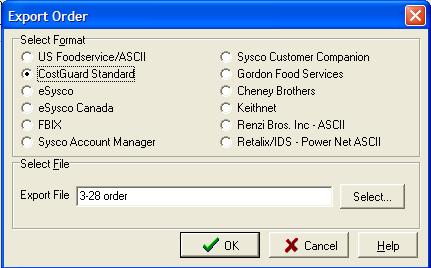
2. Click the button to the left of your file type. Move your cursor to the field next to Export File and type in a name. Click Select.
CostGuard will detect the Format type for you. Move your cursor to the bottom of the screen and type in the Export File name.
3. Click OK. CostGuard will now export the Order.
You will see the following confirmation popup when the export is finished.
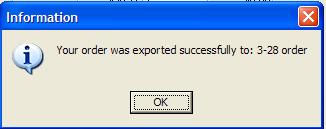
4. Close or minimize CostGuard. Open your Vendorís electronic ordering program. Follow their directions to import the order and send. If you are not sure about that process, please contact your Vendor.
When you are finish sending, do not forget to check the order confirmation to make sure that you will receive everything that you ordered.
To return to the main Order Screen and choose another Ordering method, click here.
To return to the Vendor Transport main page, click here.
To return to the main tutorial and go to Receipts, click here.
To continue to Hand Guard, click here.