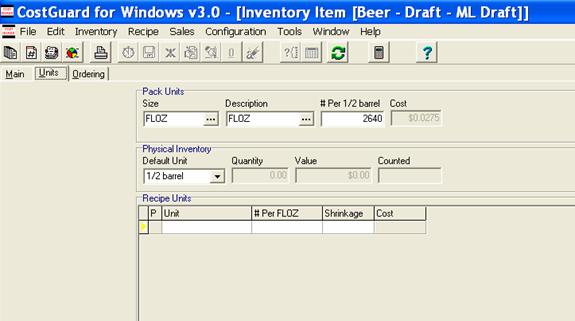
Tips
How many servings you get out of a keg of beer depends on the glass size and shape, and the head size after pouring. Check with your beer supplier for a Keg Serving chart, to calculate an average yield per keg.
You can use CostGuard to track and manage your beer inventory and sales. This section addresses bottled, canned, and draft beer. Managing the inventory of alcoholic products is very similar to food, with these suggestions to make it easier for you.
How you setup Beer in Inventory and Recipes depends on how you track the sales. If you are not exporting a sales mix into CostGuard, then enter each beer as its own recipe. If you are using one PLU for all beer drinks, then you will need to use the Customer Choice option, described below.
Whenever you see the word “Food Cost” mentally substitute “Beverage Cost” or “Pour Cost.” The formulas are the same. Other suggestions include:
Super Group and Groups: One suggestion is to create a Super Group called Alcohol, and then Groups called Bottled Beer or Draft Beer. Alternatively, you can create a Super Group called Beer, and then Groups called Bottled Beer and Draft Beer. Which one you choose depends on how you have setup your Cost of Goods Sold in the general ledger of your Accounting program. If you do not have an Accounting program, then match how you count inventory and calculate the Cost of Goods Sold in your bookkeeping forms.
Naming: If you sell draft and bottled beer from the same brewer, make sure you name the items so that you can tell which beers are draft and which ones are bottled.
Saleable Items: Click the Saleable Item button for bottle and canned beer. You can then add the menu price and PLU number to track sales. For more information on this option, click here.
Unit Tab: For bottled and canned beers, case is the Purchasing Unit, while the pack size is bottle. For draft beer in kegs, contact your beer supplier for the ounce size/head ratio for your keg yields. You will need to add Keg to the Unit section, for more information click here. The Pack Unit and Description will be Floz. Later, in the Recipe section, you can create serving recipes for glasses and pitchers.
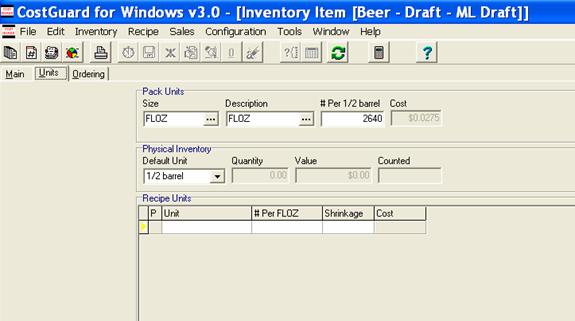
Ordering Tab: If you are legally or contractually obligated to purchase alcohol from specific vendors, make sure that vendor is the only one listed. For Shopping Cart buttons, click By Primary Vendor to make sure CostGuard orders it from the correct vendor.
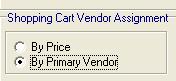
Other Notes: Click here for information on deposits and returns.
Menu: if you are using CostGuard to track your sales, make sure that you create a menu with all of the beers added in. Use the customer choice technique if you use one PLU to track sales of beer. For more information, click here.
The following tabs only apply to draft beers.
Main Tab: The yield is fl oz, and the Portion is serving. For Portions in Yield, use the yield sheet provided by your beer supplier. For the Pricing box, Food Cost % is your Pour Cost %. Make sure that you have Food Cost as the option for Recipe configuration. For more information on how to set this option, click here.
Ingredients Tab: The Qty and Unit are your fluid ounces. Create different recipes if you sell different sizes such as pitchers, large, and small glasses. Use the Prep Field on this screen for Head Size.
Category: Create a category called beer to keep all of your beer items together.
Prep, Method, and Nutrition Tabs: For draft beer, you do not have to use these tabs.
PLU Numbers: CostGuard will not allow duplicate PLU numbers, so, if you simply have one key to track all beer sales, you have a couple of options. One option is to check the Import sales dollars if available box if you import the sales data directly from a POS system. The second option is to use the customer choice technique. Both options track sales and deplete the Inventory as needed.
If you would like to see how to handle liquor, click here.
If you would like to see how to handle wine, click here.
Continue regular path