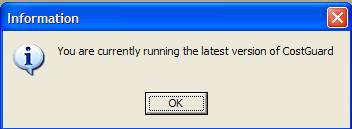
If the computer with CostGuard has an open internet connection, then each time you open the program, it will check for recent updates. If CostGuard finds a new update, the program will ask you if you want to download the updates and install them. You can click yes, and download the updates, or click no to close the connection. The next time you open CostGuard it will ask you again if you wish to update the program. For this feature to work, you must have an open connection and configure your firewall to allow CostGuard to check for updates.
You can also use the Check for Updates feature. This feature requires an internet connection, but since you control the timing, you can configure your firewalls or other protection software to allow CostGuard to reach the internet. To use this, click Help, and then click Check for Updates.
CostGuard will open a connection to the internet and check for updates. If a new version is available, you will see a popup telling you that an update is available. Click Yes to download and install the new version. It will install automatically and you will not have to enter any activation codes. Again, if this is not a good time, you can click No to delay the download.
If you see this popup, you are running the most recent version of CostGuard.
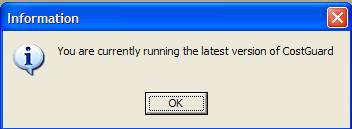
Continue regular path